Building the Finished Galaxy Tool¶
Now that the XML file is ready, there are some final steps for making the tool available on Galaxy ToolShed.
Add Files¶
Add XML files to the galaxy_tool_repository directory¶
You have just created the seqtk_seq_2.xml file in GTG. However, this file is not in the gtg_dev_dir/galaxy_tool_repository directory yet.
We need to copy the XML file into it, and any other non-XML files if there are any.
Click the Build Tool Repository tab and select any XML files that you want to add to the gtg_dev_dir/galaxy_tool_repository directory. And then click the Update XMLs in galaxy_tool_directory folder button.
Note
This is also the button that you use to add an updated XML to the directory.
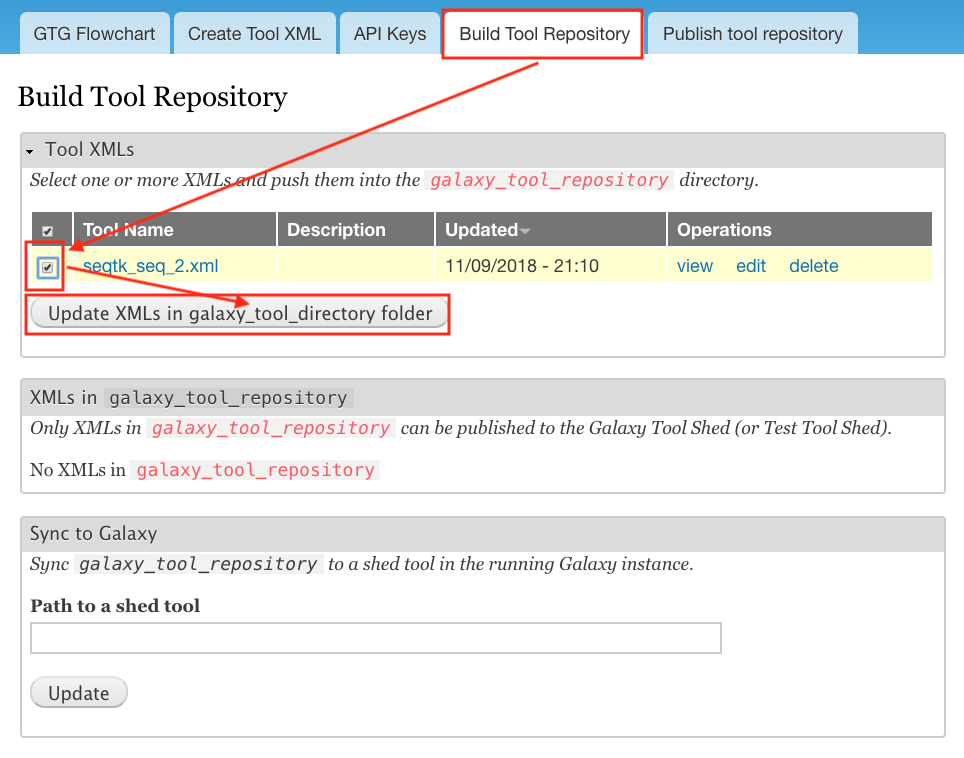
You should be able to see the seqtk_seq_2.xml file in the gtg_dev_dir/galaxy_tool_repository directory.
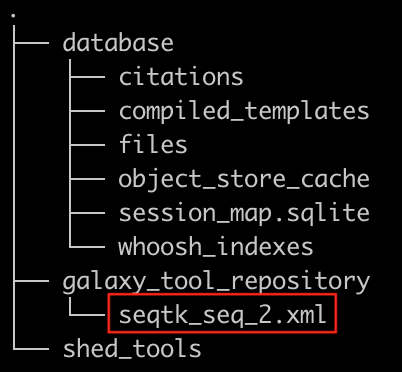
Add non-XML files to galaxy_tool_repository¶
If this tool requires any other non-XML files (for example, test files, scripts, etc.), you can add them directly to
the gtg_dev_dir/galaxy_tool_repository directory.
Connect to ToolShed¶
Once we have the XML file(s) and all other non-XML files in the gtg_dev_dir/galaxy_tool_repository, we can publish
the tool to Test ToolShed or ToolShed with GTG. We need to connect to the Galaxy ToolShed or Test ToolShed to publish
Galaxy tools. This can be down by adding the API keys through the following interface. Visit the Toolshed documentation
to learn more about API keys: https://docs.galaxyproject.org/en/release_18.05/api/ts_api.html
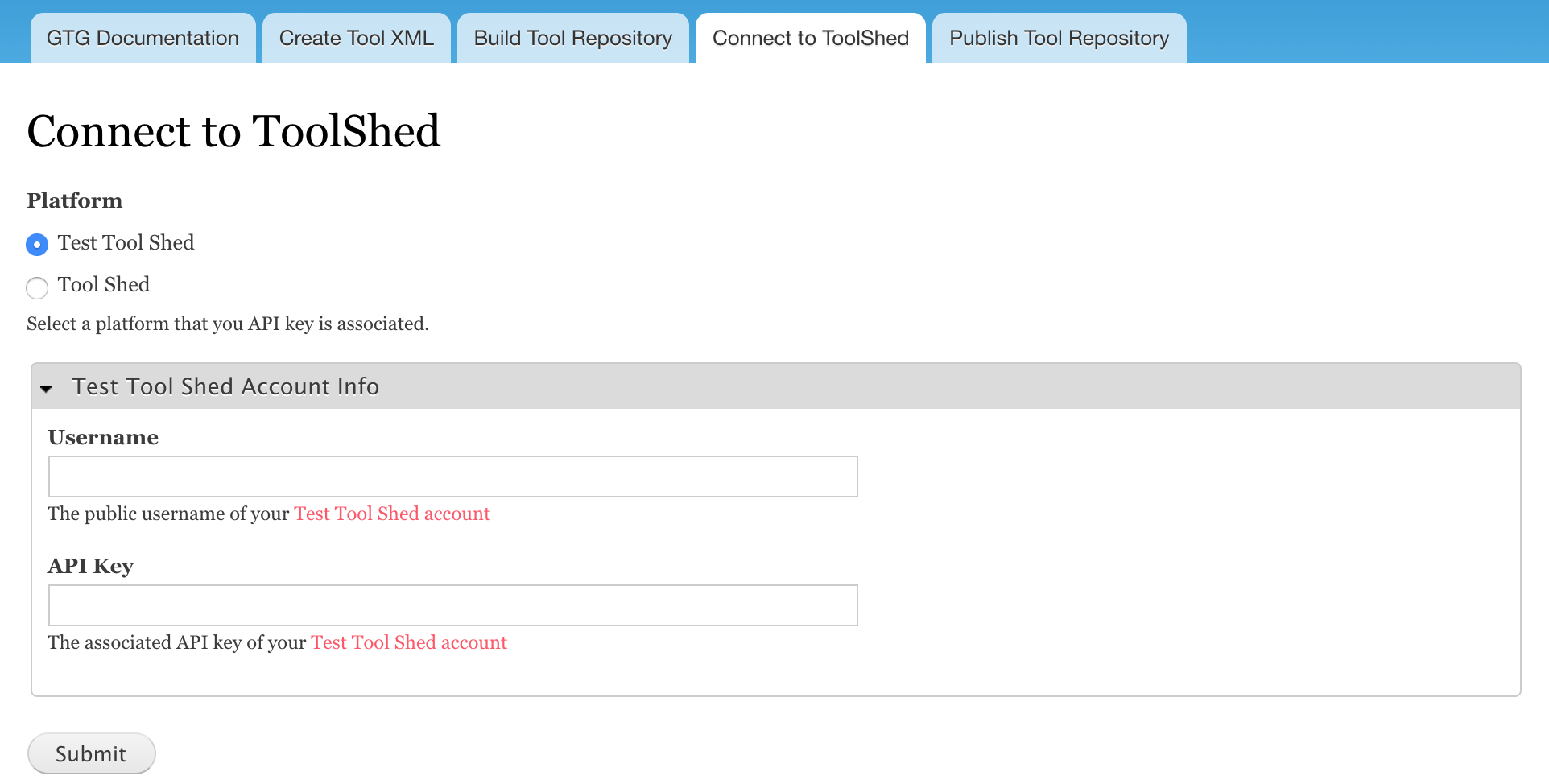
Publish to Tool Repository¶
After we have connected with a ToolShed platform, we can publish the tool through the interface below.
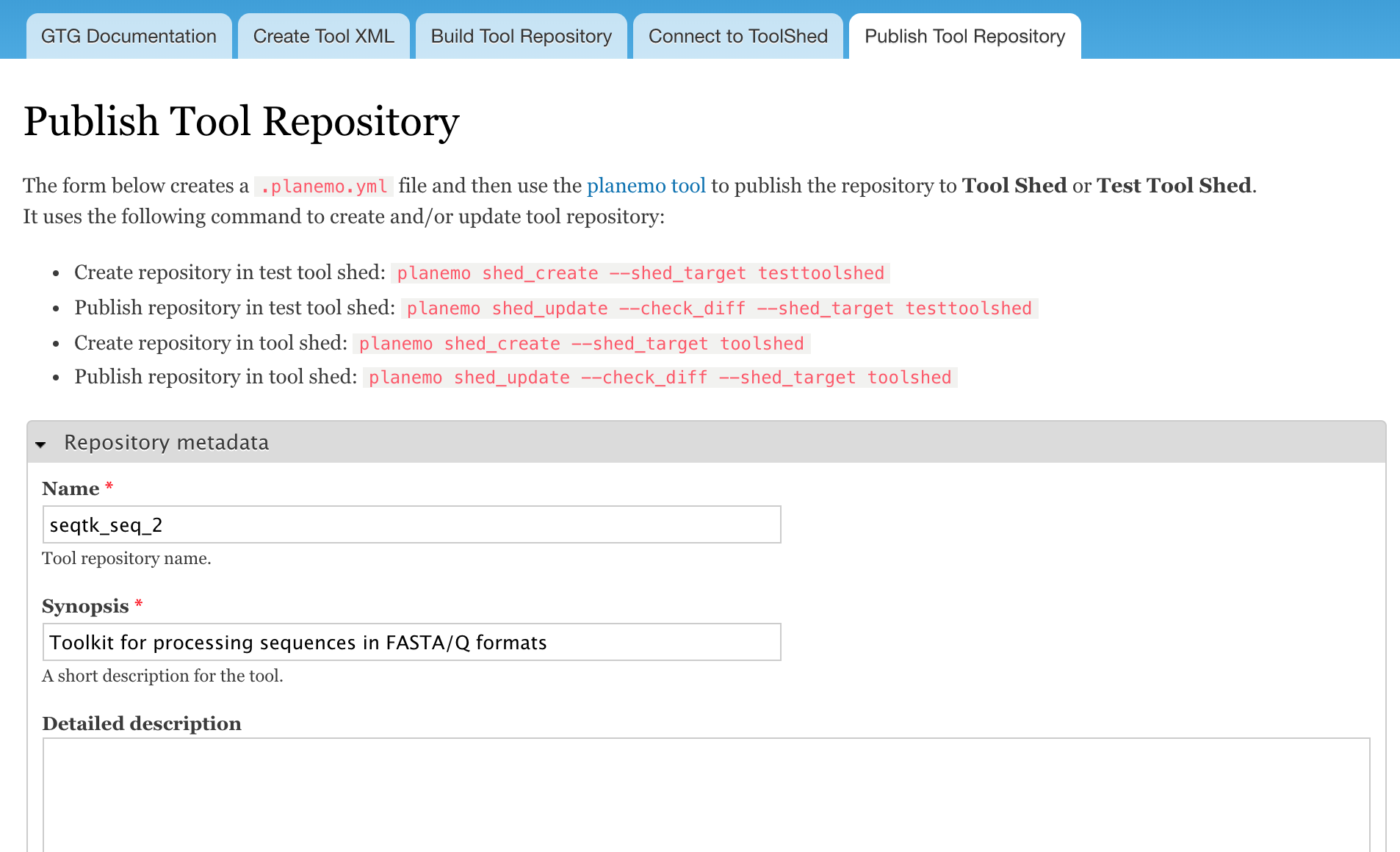
Install and test Tool in Galaxy¶
The next step would be to install and test the tool in the connected Galaxy instance. If the tool needs more work, you can use GTG to update the XML file.
The Sync to Galaxy field on the Build Tool Repository page is used to link the tool in GTG with the same tool installed in Galaxy so that the update will be automatically synced to Galaxy for testing.
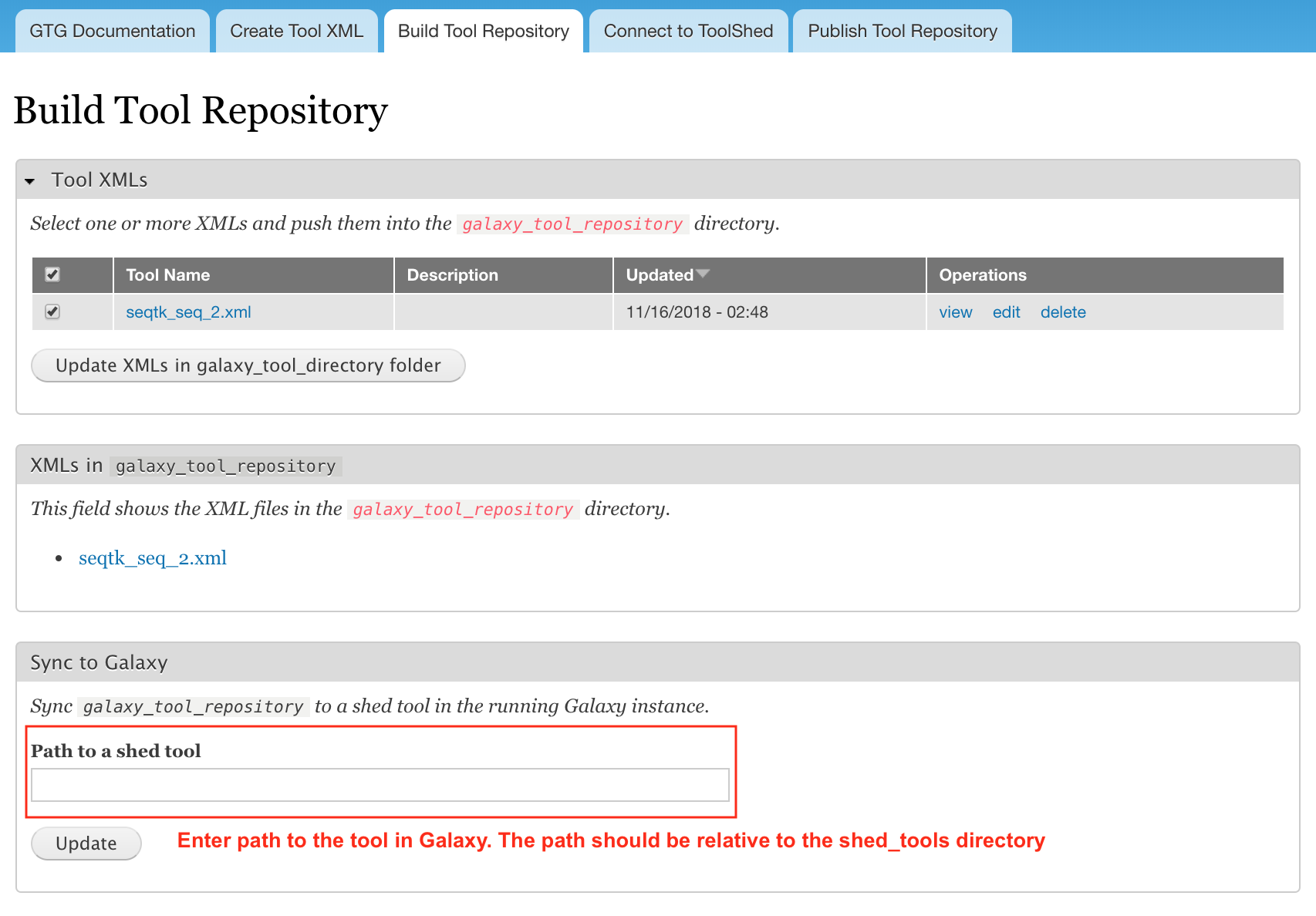
Every time you update the XML file in Galaxy, you will need to restart Galaxy to integrate the updates. Below is the command to restart Galaxy.
docker exec -it gtg_galaxy sh -c 'supervisorctl restart galaxy:'
You should see the following stdout.
galaxy:galaxy_nodejs_proxy: stopped
galaxy:handler0: stopped
galaxy:handler1: stopped
galaxy:galaxy_web: stopped
galaxy:galaxy_nodejs_proxy: started
galaxy:galaxy_web: started
galaxy:handler0: started
galaxy:handler1: started